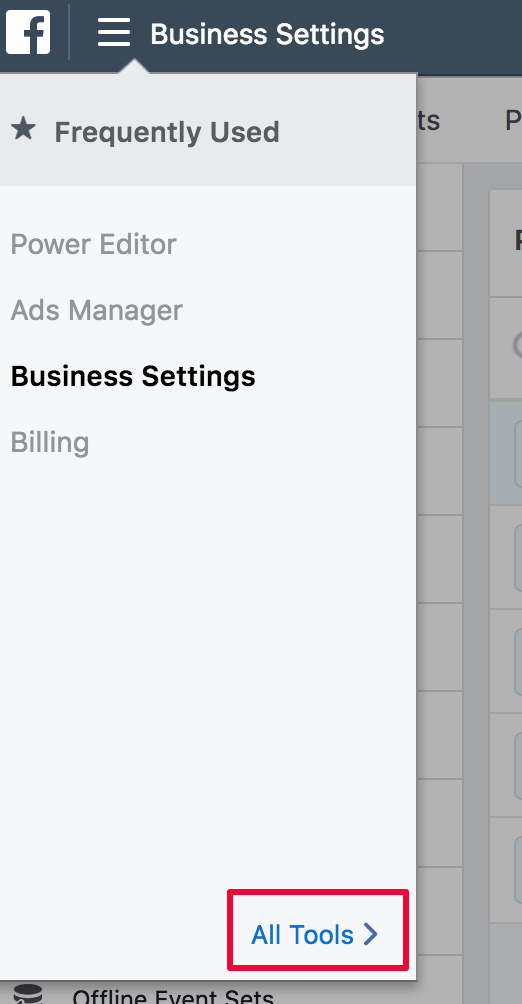Taking control of your Facebook business page with business manager
Learn how to navigate useful features on your Business Page.
As we’ve discussed before, Facebook wants to keep its users on their platform and this extends into advertising and business pages.
To have any type of access to a business page, you must have a personal Facebook account. With the ever-changing and sometimes isolating platform, anyone who uses Facebook to represent and advertise for their business now needs to understand the basics of navigating and using the site.
Gone are the days of agencies and social media consultants taking the lead in every corner of Facebook management. In this new environment, business owners will need to take an active role in managing pages. Let’s review how.
PAGE ROLES
For small-to-medium businesses that do not have a in-house social media manager or specialist, here is a guide to how you can take more control over your business page.
Let’s first take a look at “Page Roles.” Here is where you can add and remove individual people or agencies. In the past few years, the powers agencies have access have fluctuated when it comes to removing / adding people and transferring page ownership. Currently, only Business Manager accounts can become a “Page Owner,” not an individual. In many cases, agencies have lost their ability to add admins unless they do so strictly through their Business Manager.
There are different page roles with different access levels. You can explore the different page roles and their access via Facebook’s Help Center. To find your Page Roles section, go to Settings, in the top-right corner of your Business Page. From there, on the left-hand-side, you will see a “Page Roles” tab.
MAKE SURE THE RIGHT PEOPLE HAVE THE RIGHT ACCESS
From there, you will see multiple sections, including: “Assign a New Page Role,” “Page Owner,” and “Existing Page Roles.” If an agency has access to your page, you will see a section for them.
To add someone to your page as an admin, advertiser, or any other role, scroll down to the “Assign a New Page Role” section and enter the email associated with the individual’s Facebook account, their first and last name, or the URL of the individual’s Facebook page.
Some important things to note:
- this person has to have an existing personal profile on Facebook
- the email must be associated with their Facebook account
- we recommend they like the page they are trying to gain access to
BUSINESS LOCATIONS
Does your business have multiple locations or do you see your business expanding in the next few years? If so, taking advantage of Business Locations is a must.
This allows all of your different locations to have their own page that exists under a main brand page. People can leave individual reviews to each location and you can create location-specific posts. Note, by default, posts from your brand page will feed into new location pages.
You can find your “Business Locations” by clicking on the three lines on the left-hand-side of your screen in Business Manager. You should find the link under “Assets.”
If you don’t have your Business Manager set up, you can find it by going to Settings and then “Business Locations.” If you still can’t find this page, then you need to request locations access through a form Facebook provides.
PUBLISHING TOOLS
On your page’s navigation bar, you should see an option for “Publishing Tools.” This area gives you a more bird’s eye view of the posts and content being published on your page.
You can search for past posts, quickly view basic statistics on each post such as Reach or Clicks, and easily schedule future posts with this feature.
When creating and scheduling new posts, you get a full layout of all the different options you have when in Publishing Tools. You can create a video, post a job opening and application, or explore Facebook’s new Sound Collection.
SET UP A BUSINESS MANAGER
For admins and business owners who do not have a business manager yet, here is a quick guide on how to set one up!
Go to https://business.facebook.com/
Hit “Create Account”
From there, you will be prompted to log into Facebook and then put in your Business information.
Business Manager will want you to set up a primary page. This will be your Business Page. Go to “Add Page.”
From here, go to your business page and copy the url. Paste it into the text box. A drop down option will appear with your company’s page that you can select. Then click “Add Page.”
Tapping into these resources for your business pages will help you become more literate in the digital marketing world of Facebook and can save you a lot of hassle when trying to make a quick change such as adding a new location or admin.
For more information or useful resources, get in contact with us online, or connect with us on Facebook. We’d love to hear from you.